Creating an Account
There are several ways for you and your community members to securely onboard, or create a new Raftr account, and these will differ from one community to the next. Since each community is authenticated, you and your members will need to register using one of the following onboarding methods. Community administrators determine the best onboarding method(s) for their community in consultation with their Success Manager during the implementation process.
Learn more about the different Raftr onboarding options and their benefits here.
Email Domain-Based Registration
To create an account using an email domain, members select Create Account, then search for or select their community. They must choose their role, such as staff or student, and add an email address under the approved domain. Next, they create a secure password, and add a phone number only if they’d like to login using text message verification instead. Then, they add their first and last name, and for some communities (e.g. students, alumni), their graduation year. Once they’ve created their account, they will be prompted to check their email and verify the address within a 24-hour time window. (NOTE: If a member’s email verification link has expired, they can contact us at support@raftr.com to request a new link.).

Admin-Created Accounts
With this method, certain community administrators can create an individual account or create multiple accounts by uploading a list of members’ information on the web platform. The information required for Community Space Admins or Community Hub Admins to create new member accounts includes first name, last name, email address, and role. Depending upon the community, Community Space Admins and Community Hub Admins can also upload new members’ class year, student ID, and phone number at this time. When a new member account is created, that member automatically receives an email invitation from Raftr by default.

Once their accounts are created, members need only follow the instructions in the email and click the link to activate their account within a 30-day time window. They will use a temporary password to verify their email then be prompted to reset their password via email and log in.
Learn more about how you can send reminder emails to members with “unclaimed” accounts here.
Registration Codes
To create an account using this method, members select Create Account and search for their community or select Have a code? From there, they enter the registration code you’ve provided to them and follow the steps to create their account. If they’ve already received a code from you, they can also go directly to app.raftr.com/code to enter it and self-register. Members must choose the role(s) associated with their registration, otherwise they will be unable to proceed. As with email domain-based registration, members must provide a valid email address, create a secure password, and can add a phone number if they choose. Then, they add their first and last name, and for some communities (e.g. students, alumni), their graduation year.

Single Sign-On (SSO) Verification
If both email domain-based registration and SSO are enabled for a community, members can either create a secure password for Raftr or use their SSO credentials when creating or activating their account. Each time they log in, they can search for their community to sign in with their SSO credentials or select Password to sign in using their secure password.
If only SSO is enabled for a community, members must use their SSO credentials when creating or activating their account. They must also use their SSO credentials to log in.
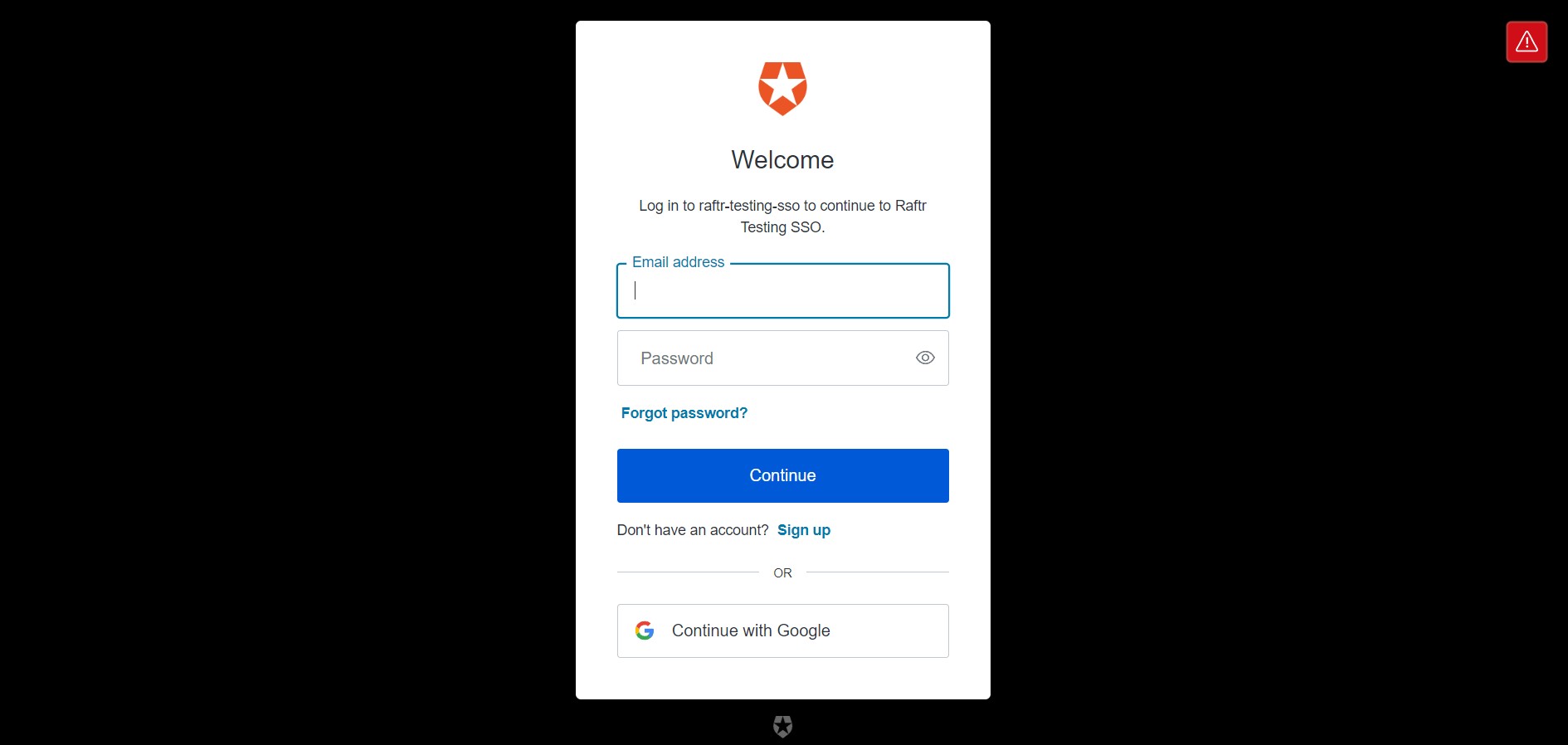
SSO Tips
Note that SSO is not compatible with the Firefox mobile browser on Android. In order to allow SSO to work on an Android device with Firefox installed, the following steps are necessary:
- Open the Firefox Browser (Could also be branded, such as "Samsung Browser")
- Tap on the hamburger menu on the bottom right of the screen
- Open Settings
- Scroll down to Useful Features
- Turn on the Open links in other apps
Activating an Account
Regardless of how an account is created, you and your members must create and activate an account in order to access your Raftr community. The account activation process will differ depending upon what onboarding method(s) you choose for your community.
Community Space Admins can access account activation rates in the Reports dashboard on the Admin Portal.
Was this article helpful?
That’s Great!
Thank you for your feedback
Sorry! We couldn't be helpful
Thank you for your feedback
Feedback sent
We appreciate your effort and will try to fix the article