With this premium feature, create a Custom Guide for your community members. Add an array of tasks, people, places, and videos for your members to discover a series of helpful info and resources.
Creating a Custom Guide
On Web
Select the +Create button on the top right corner of the header, and select Guide. Add the title, a description, and select Add Item to include a new resource in your Guide. Choose between the four dropdown menu options: Item, Person, Place, or Task.
- Item — A name is required, but you can also upload an image, provide additional notes, or add an accompanying website link.
- Person — If the person has a Raftr account, enter their name in the search bar to find their profile and click the Save button to add them to the Guide. If the Person is not a member of your Raftr community, you can add them manually by clicking the add new (+) button. A name is required, you can also upload their photo, add their contact information if relevant, as well as title.
- Place — A name and location are required. You can also upload an image, provide contact information, an accompanying website link or additional notes.
- Task — A name is required. You can also upload an image, provide additional notes, designate a deadline, or add an accompanying website link.
When adding a new Item, Person, Place, or Task, before clicking the Save button to add it, you can select the Add more fields button to add additional data, such as contact information, social media profiles, and an address.
Once you have added all your tasks and items, choose an icon, upload a cover photo or video, add topics, and select the designated Raft you would like the Custom Guide to be published in.

On Mobile
Tap the + (Create) button on the bottom of the Home or Posts screen, or go to the Create bar on the bottom of the Raft in which you want to create your Guide and swipe right until you find the Guide option.
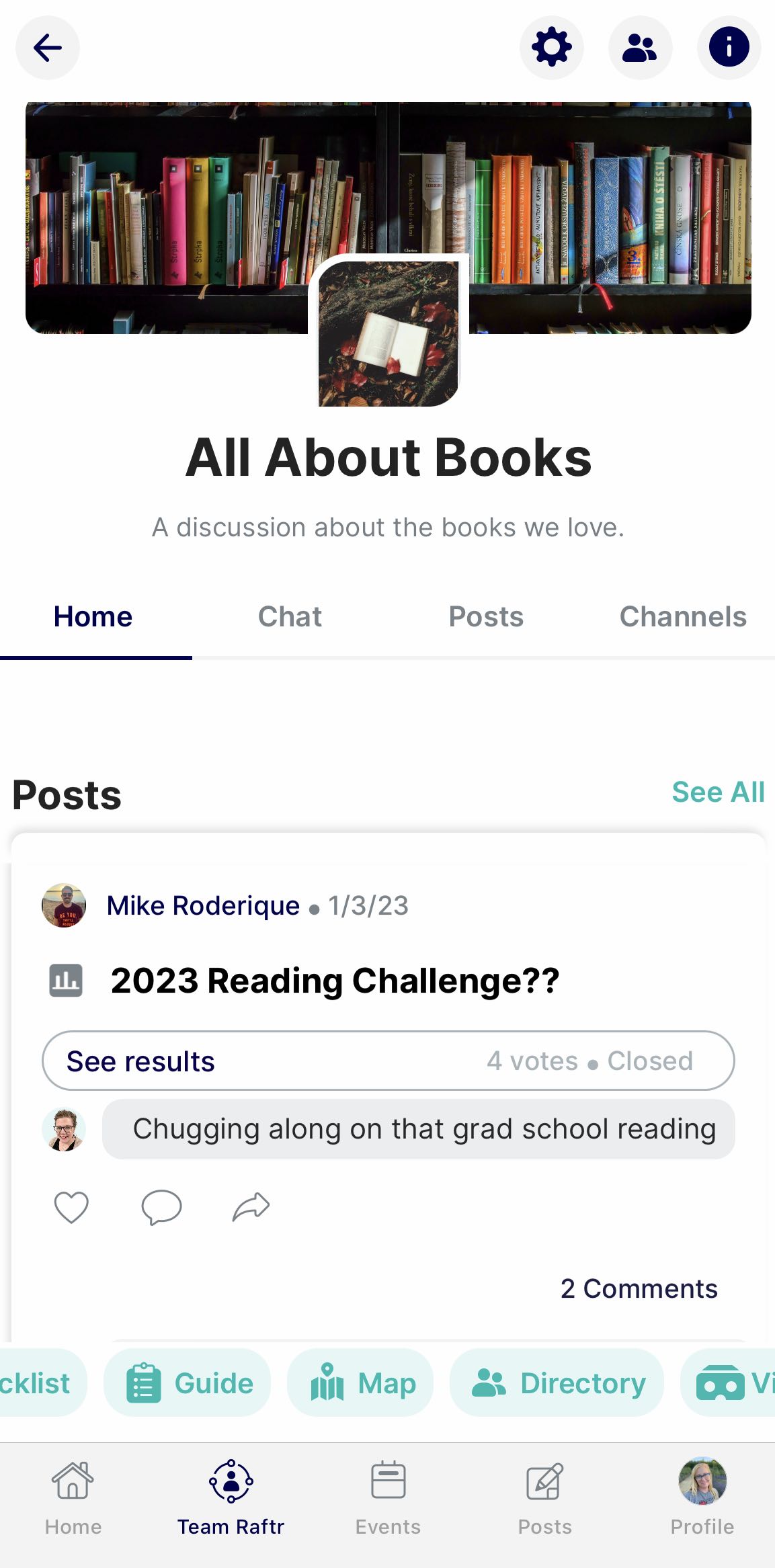
Add the title, a description, and tap + Add Item to add an Item, Place, Person, or Task to your Guide. Fill out the required information for each new addition.
Select Add more fields to add more data, such as contact information, social media profiles, and an address. Once you have added all your Items, choose an icon, upload a cover photo or video, add topics, and select the designated Raft you would like the Guide to be published in. Hit Share when you are ready to publish.
Was this article helpful?
That’s Great!
Thank you for your feedback
Sorry! We couldn't be helpful
Thank you for your feedback
Feedback sent
We appreciate your effort and will try to fix the article