Give fellow members the opportunity to get to know you by updating your profile on Raftr. You can access your profile by selecting your profile icon (or initials if you haven't added an image) on the header if you are using the web platform or on the bottom navigation bar if you are using the iOS or Android app.
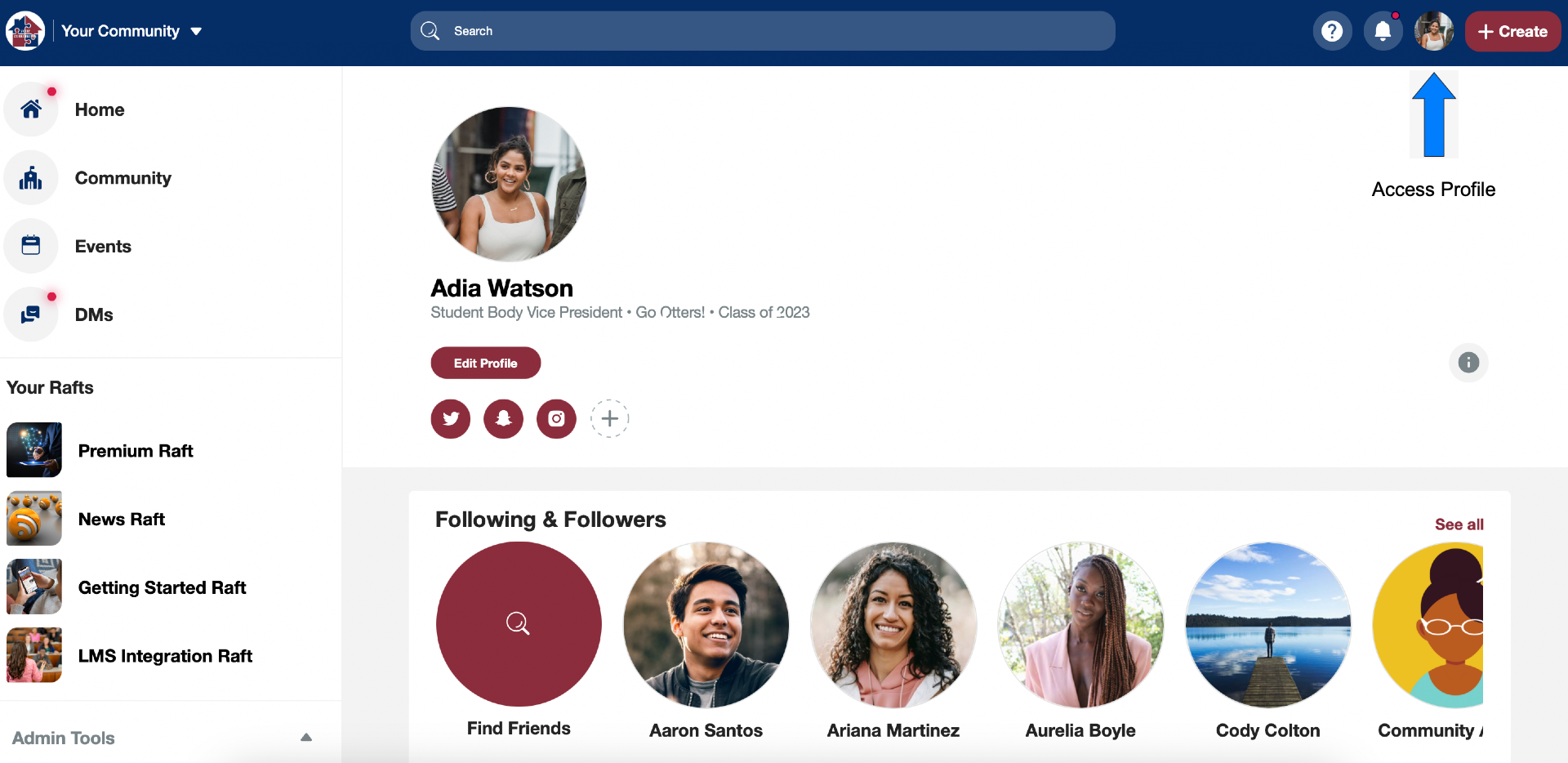
Editing Your Profile
Once you're viewing your profile, it's easy to edit. On the browser site, select the button that says Edit Profile. Through the iOS or Android app, you can select the Plus (+) button or the Edit (pencil, ✏) icon to open the editing screen.
Bio
There are many ways to personalize and manage your profile. The main way is to add a bio, which can include any personal description (including your gender pronouns). Your bio is also searchable by others in your community. You can also update your profile image. We recommend a picture of yourself to help people get to know you better.
Job, Location, and Contact Info
You can add additional information about yourself, including your job, employer, and/or academic department, your current location, hometown, and your phone number. All of the info you choose to share can be used within the search feature to find similar people (e.g. all community members from the same hometown, alumni of the same class year, or people working in your same industry). When adding your phone number, you can also choose to verify your number so you can use a text code instead of a password or enable SMS Announcements. (NOTE: SMS Announcements are a Premium feature not available in all communities.)
Link Your Social Media
You can also add your other social media profiles to stay connected with your friends and colleagues across other platforms. Supported platforms are:
- Snapchat
- YouTube
- Discord
- TikTok
Multi-Community Settings
Most of your profile information (other than your name) is community-specific, meaning that you can choose whether to show or hide it for any community that you are a member of (for example, if you want to share your phone number with your colleagues in the Raftr for Raftr Admins community, but don't want to share it with your home community). To select which items are visible in which communities, click on the communities number icon above each section of the Edit Profile screen. (NOTE: To hide your phone number, you must first select Edit.)
Activity
In addition to your biographical and communication data, your profile is also where you can view your activity in Raftr. You’re also able to view the following content:
- Rafts you've joined
- Events you've marked yourself Interested
- Posts you've created
- People you are following or who've followed you
- App activity
Account Settings
In addition to your personal information, you can also access your account settings from your User Profile. On web, you can do this by opening the Info ( i ) button on the top right and choosing from the three options at the bottom: General Settings, Notification Settings, Manage Blocked People. On the mobile apps, all of these can be accessed from the Settings (gear) icon on the top right. Here are the account settings options available from your profile.
- Contact Us 一 Send Raftr a message about your app experience
- Support Center 一 Access all of the account and platform resources, including password recovery, FAQs, and how-to articles.
- Student ID 一 Add or edit a student ID number
- Date Format 一 Choose between a MM/DD/YYYY or DD/MM/YYYY date format
- Hide Sensitive Content 一 A filter that hides content that may be sensitive to viewers (NOTE: This filter is not guaranteed to hide all objectionable content, and is only available on the iOS and Android apps).
- Privacy Policy 一 Learn more about how Raftr stores and protects your data.
- Terms of Use 一 The rules and policies used to govern Raftr and keep your community happy and thriving
- Notifications 一 A link to where you can manage all of your notification levels (included as a separate section on web)
- Manage Blocked People 一 View or unblock people in your Raftr community that you have blocked (included as a separate section on web)
- Log Out 一 Log out of your current Raftr account
Was this article helpful?
That’s Great!
Thank you for your feedback
Sorry! We couldn't be helpful
Thank you for your feedback
Feedback sent
We appreciate your effort and will try to fix the article

